How to Manage Protected Entities?
This section provides a comprehensive list of all Virtual, Physical machines and File Servers that have been configured. You can initiate backups at any time, and restore data as per the need. Additionally, you can monitor the status of each backup and view detailed reports.
- Hosts/VMs
- Servers & Endpoints
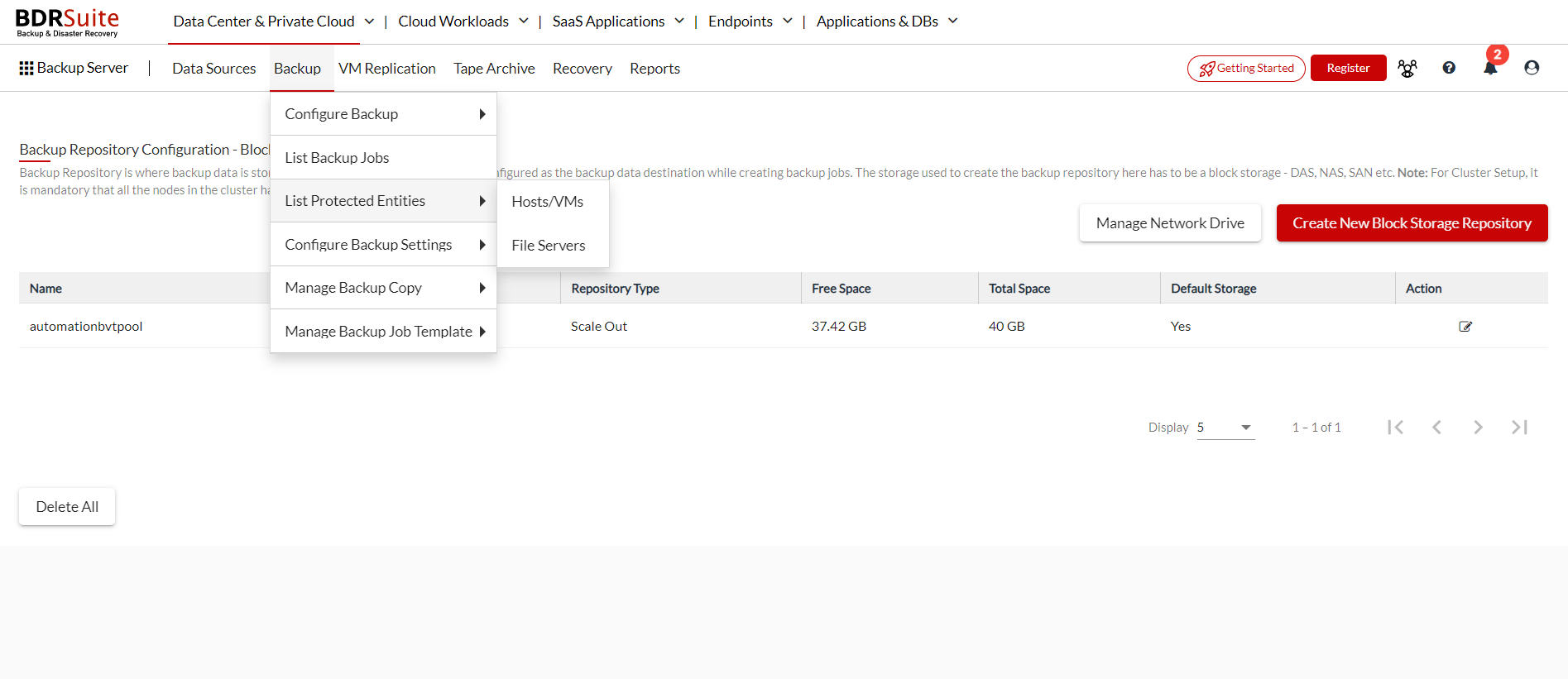
Hosts/VMs
This interface will list of all the virtual and physical machines that have been configured for VM/disk-image backup. You have the option to run backups manually and recover data from the host or VM. Also, you can monitor the status of each host/VM and access backup reports for each one.
This feature also enables the ability to schedule specific Host or VMs inside the host that have been configured for backup.
Search
Also you can search for entities using the search option on the RHS (Right Hand Side) of the page.
Filters
On the LHS (Left Hand Side) of the page, there is a drop down menu option where you can choose or create a filter and the page will then view the entities as per the filter. The filters can be set up based on the status of the backup job. Example; Backup or Restore in Progress i.e. Active or Idle, Success, Warning, Failed etc.
Download
To download all the details of the Host/VM in .csv format, simply click on the download icon.
Actions
Schedule Now
Click on the ‘Schedule Now’ icon under the actions tab to immediately schedule backup for the entity.
Restore
The list of Hosts or Virtual Machines (VMs) on this page, which will be filtered based on the criteria you specify and the search actions you perform. To restore a Host or VM, simply click on the corresponding restore icon associated with that Host or VM. The Host/VM will be selected for which multiple recovery operations like the Instant Boot VM, Full VM Recovery, Disk level recovery, File level recovery, Downloads etc. can be performed.
View
You can click on this option to view the VM/Host backup information.
Job Report
The backup report contains details of all the backup schedules of the selected Host/VM.
Delete
Remove the backup job and the data associated with it. From the List Jobs page, click the Delete option. You will get the pop-up displayed with multiple delete options which are as follows;
- Delete Full Backup Data
- Retain the backup job and delete only its backup data
- Delete the backup job but retain its backup data in the backup repository
- Delete backup job and all its backup data
- Delete Persistent Data from Instant Boot Recovery
Any of the above option can be selected as per requirement and proceed to click on ‘Yes, Delete’.

Servers & Endpoints
This is a complete list of all the hosts that have been set up for file backup. From here, you have the ability to initiate backups as needed and restore data. Furthermore, you can monitor the status of each host and review backup reports for each one.
Filters
On the LHS (Left Hand Side) of the page, there is a drop down menu option where you can choose or create a filter and the page will then view the entities as per the filter.
Search
Also you can search for entities using the search option on the RHS (Right Hand Side) of the page.
Actions
Schedule Now
Click on the ‘Schedule Now’ icon under the actions tab to immediately schedule backup for the entity.
Restore
The list of Hosts or Virtual Machines (VMs) on this page, which will be filtered based on the criteria you specify and the search actions you perform. To restore a file, simply click on the corresponding restore icon associated with it. File level recovery can be performed and you learn more about it from here.
View
You can click on this option to view the VM/Host backup information.
Job Report
The backup report contains details of all the backup schedules of the selected Host/VM.
Delete
Remove the backup job and the data associated with it. From the List Jobs page, click the Delete option. You will get the pop-up displayed with multiple delete options which are as follows;
- Delete Full Backup Data
- Retain the backup job and delete only its backup data
- Delete the backup job but retain its backup data in the backup repository
- Delete backup job and all its backup data
- Delete Persistent Data from Instant Boot Recovery
Any of the above option can be selected as per requirement and proceed to click on ‘Yes, Delete’.

Related Articles
How can I monitor & manage VMware backup & replication jobs?
BDRSuite offers centralized management console that allows you to easily configure backup & replication, monitor backup status, and manage recovery across multiple VMware hosts.How can I monitor & manage Windows backup jobs?
BDRSuite offers centralized management console that allows you to easily configure backup & replication, monitor backup status, and manage recovery across multiple Windows machines.How can I monitor & manage Google Workspace backup & recovery?
BDRSuite offers centralized management console that allows you to easily configure backups, monitor backup status, and manage recovery across multiple Google Workspace organization & users.How can I monitor & manage Endpoint backup jobs?
BDRSuite offers centralized management console that allows you to easily configure backup & replication, monitor backup status, and manage recovery across multiple Endpoints.How can I monitor & manage Hyper-V backup & replication jobs?
BDRSuite offers centralized management console that allows you to easily configure backup & replication, monitor backup status, and manage recovery across multiple Hyper-V hosts