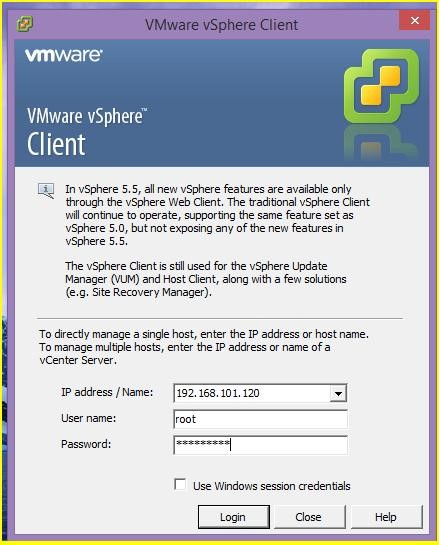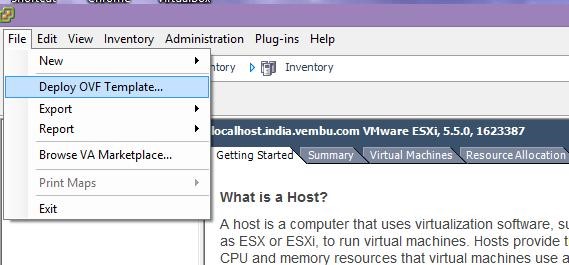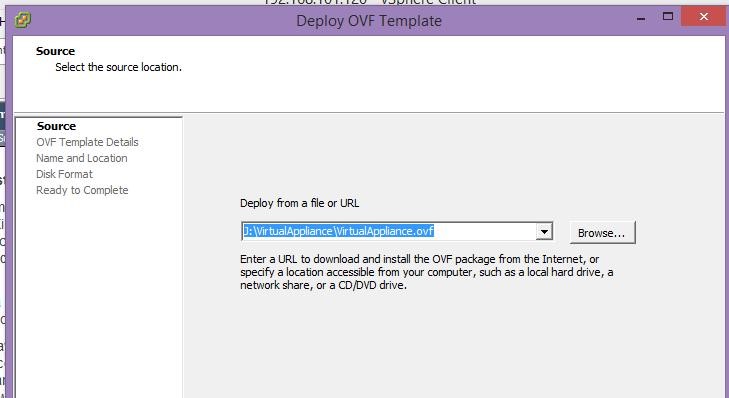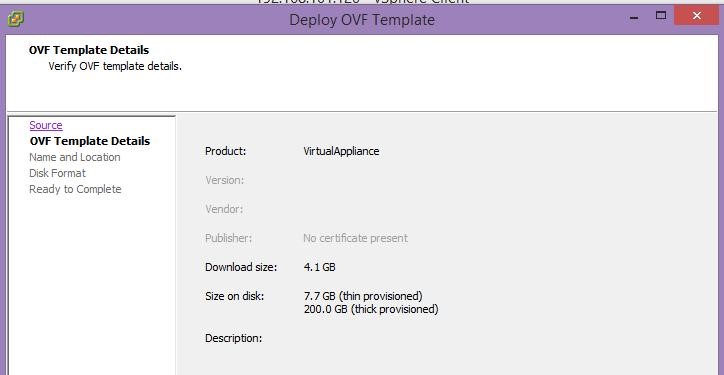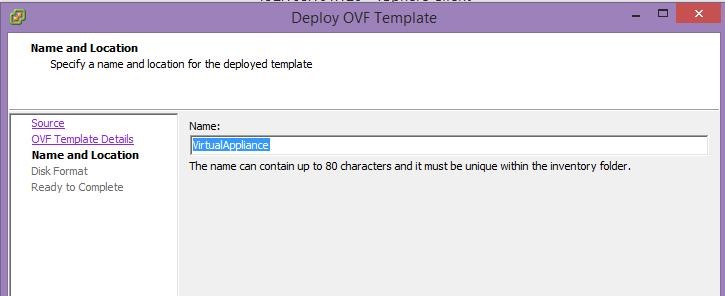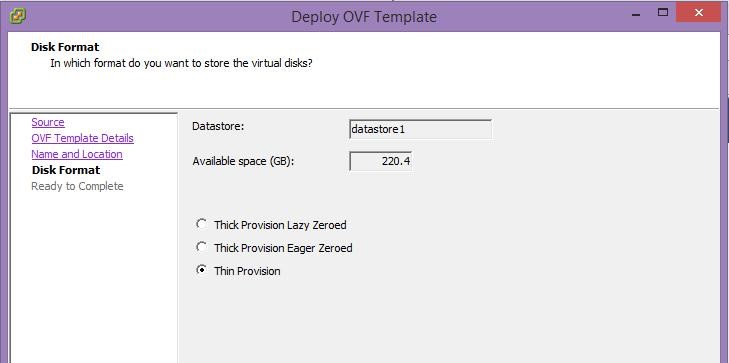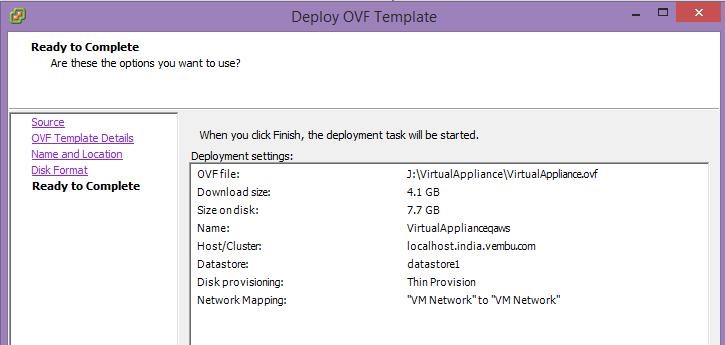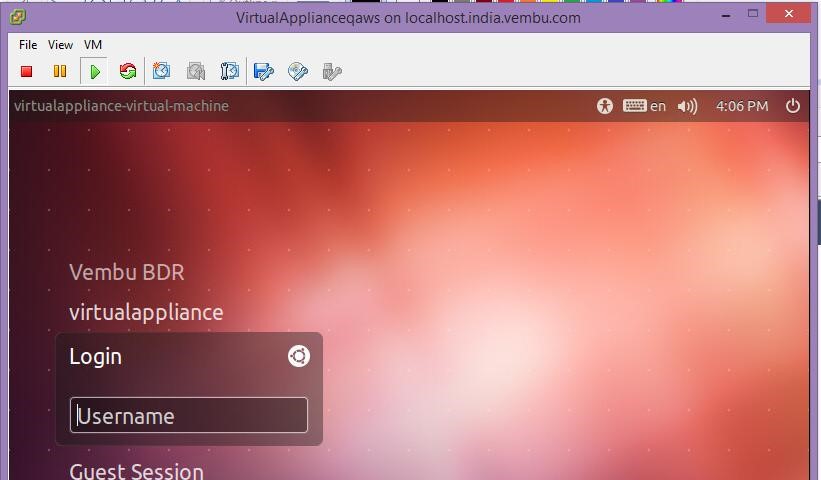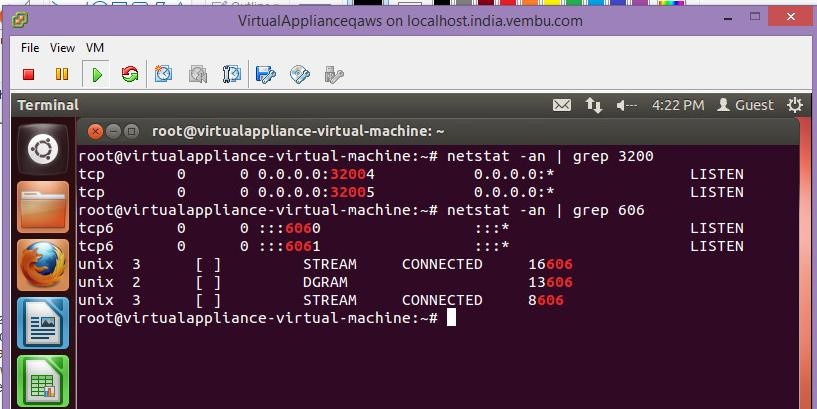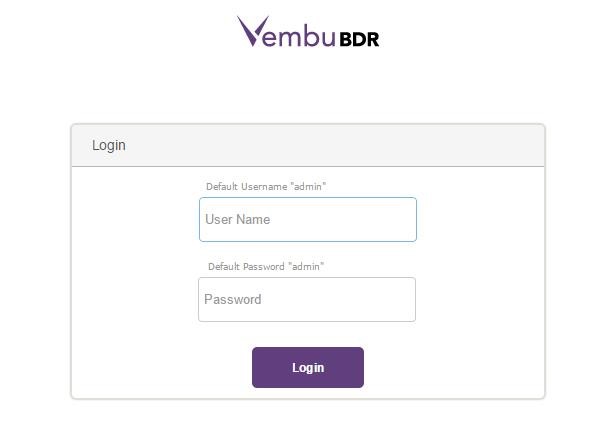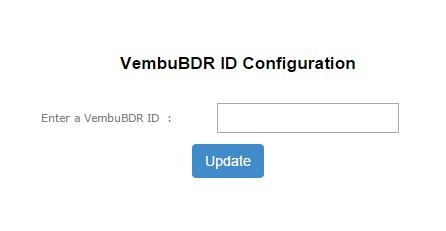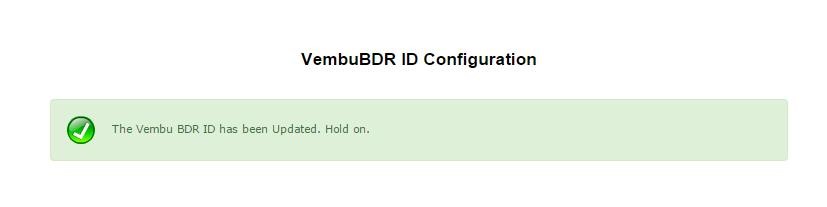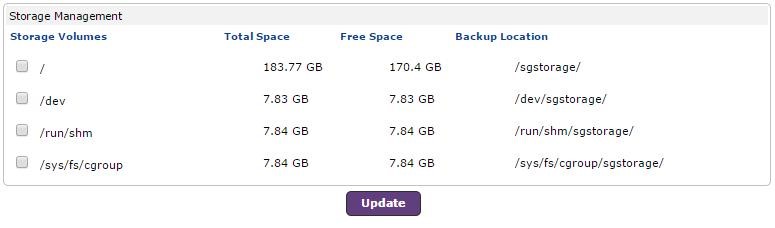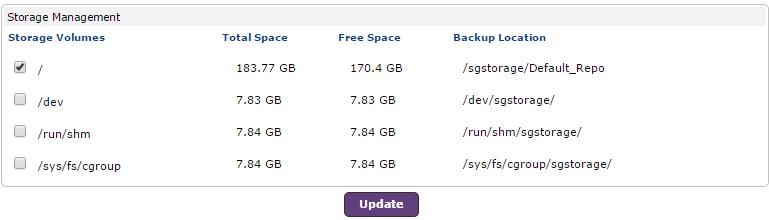Step-by-Step Guide: Deploying Vembu BDR Virtual Appliance for Efficient Data Backup and Recovery
KB ID : 37
Purpose
To deploy Vembu BDR server virtual appliance in VMware virtual environment.
Solution
To import OVF file to VMware ESXi host, follow below steps
- Login ESXi server from the vSphere client
- Go to File > Deploy OVF template, browse and select the OVF file.
- Select the required options to launch virtual machine.
- Then click next.
- OVF template details are shown this page. Click the next button.
- Give the virtual appliance name to create an EXSi host machine.
- Here select the hard disk type as thin or thick.
- Click finish and check if the deployment has started in the ESXi server
Default User details: User name: root Password: password
- Once the deployment is completed successfully, try logging in the virtual machine with the given username and password.
- Open terminal to verify if Mysql, Mongo and Vembu BDR services have started.
- Then open any web browser(FireFox or Chrome) and browse (`https://localhost:6061`)
- Login Vembu BDR Backup Server web console with the given username and password
User name: admin Password: admin
- Then select the time zone setting for this machine.
- Then enter the Vembu BDR ID
- Once Vembu BDR ID configuration successfully done after selecting the repository
- Once update the Repository
- From now on, configure a backup from the client end.
Limitation:KVM installation has some permission issues.Supported:This template can be deployed to ESXi server 6.0,5.5, and 5.1
Related Articles
oVirt Virtual Machine Backup and Recovery
oVirt Backup - Overview BDRSuite offers agentless backup solutions for oVirt Virtual machines. BDRSuite provides flexible storage options, instant VM recovery, centralized management, and more for efficient oVirt backup. Watch the Demo Video See ...Proxmox Virtual Machine Backup and Recovery
Proxmox VE Backup - Overview BDRSuite proudly offers one of the earliest agentless backup solutions for Proxmox VE. BDRSuite provides flexible storage options, instant VM recovery, centralized management, and more for efficient Proxmox VM backup. ...Quick Start Guide for oVirt Backup & Recovery
About oVirt Backup & Recovery BDRSuite provides agentless, image-level backups for oVirt virtual machines, leveraging Changed Block Tracking (CBT) for efficient incremental backups and supporting automated scheduling. Backup data is secured with ...Quick Start Guide for KVM Backup & Recovery
About KVM Backup & Replication BDRSuite provides a robust and reliable solution for protecting KVM-based virtual environments. It supports full and incremental backups, flexible scheduling, offsite replication, and centralized management. Whether ...Quick Start Guide for PostgreSQL Backup &Recovery
About PostgreSQL Backup & Recovery BDRSuite provides comprehensive backup solutions for PostgreSQL databases. Automated backup scheduling ensures regular backups without disrupting database operations, while granular recovery allows for restoring ...