No Disks Found for the VM or Problem While Fetching Disk Info in BDRSuite
KB ID: 104006
Cause:
You may encounter the error message mentioned above in your Hyper-V backup for the following reasons:
1. The virtual machine (VM) configured for backup does not have any disks (vhd/vhdx) attached to it.2. PSRemoting is disabled in the Hyper-V host.3. The target host is not reachable.4. The WinRM service is stopped or disabled in the Hyper-V host.5. The firewall is enabled on the target host, blocking the required connections.
Solution:
To resolve this issue, please follow the steps below:
1. Check whether the VM has any disks (vhd/vhdx) attached to it. Ensure that the VM has valid disks for backup.2. Verify that the Hyper-V host is reachable. Check network connectivity and resolve any connectivity issues.3. To start the WinRM service on the target host:a. Go to the "Run" dialog.b. Type "services" and press Enter to open the Services window.c. Look for the "Windows Remote Management" (WinRM) service.d. If the service is in a stopped state, right-click on it and select "Start" to manually start it.4. To enable PSRemoting:a. Open Windows Powershell on the target host.b. Execute the command "Enable-PSRemoting" to enable PSRemoting for the Hyper-V host.5. To allow WMI connections to the host and bypass the firewall:a. Open Windows Firewall on the target host.b. Go to Advanced Settings.c. In Inbound Rules, enable "Windows Remote Management (HTTP-In)" for both Domain and Public Profiles.
Sample:
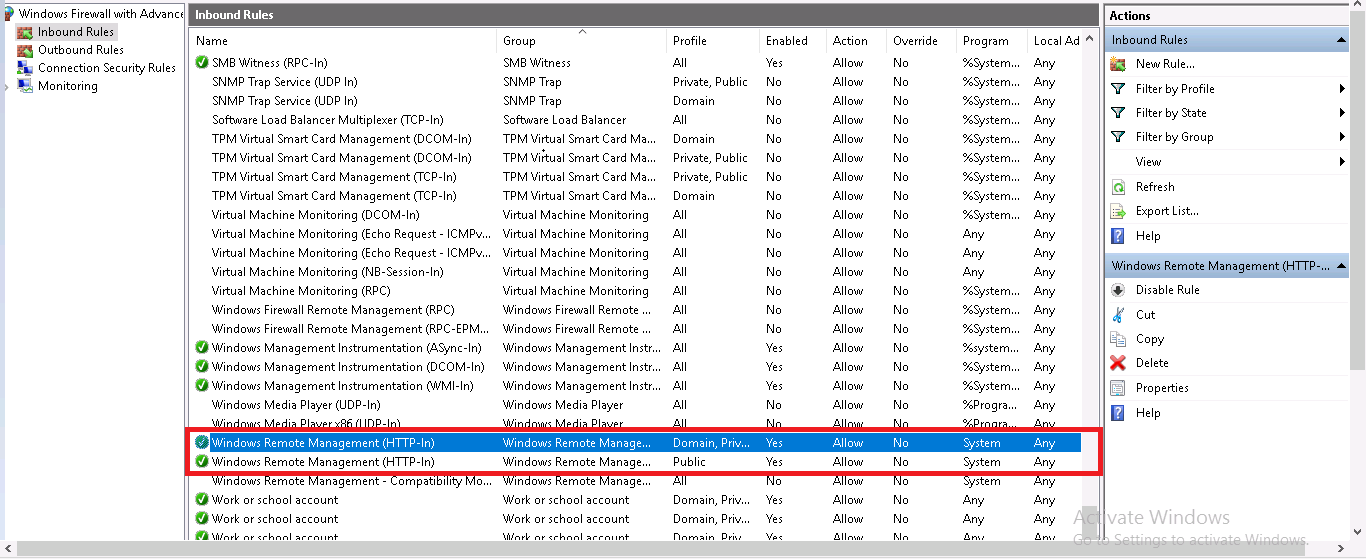

Note: The provided solution steps may vary depending on your specific system configuration. Please ensure to perform these actions with caution and in accordance with your organization's IT policies.
Related Articles
Troubleshooting Guide for "Problem while Fetching VM Information Using WMI Repositories" in BDRSuite
KB ID: 115095 Issue: Encountering the error "Problem while fetching VM information using WMI repositories" during VM information retrieval. Cause: The error may arise due to the following reasons: 1. The target host is not reachable. 2. There is an ...Troubleshooting: VM Not Found on ESXi Host in BDRSuite Backup Server/BDRSuite Client
KB ID: 105002 Summary: This knowledge base article addresses the issue of a selected VM not being found on the ESXi host within BDRSuite Backup Server/BDRSuite Client. The error may arise due to various causes, such as invalid ESXi/vCenter Server ...Disk Info XML File Not Found for Virtual Machine in BDRSuite
KB ID: 104027 Cause: This issue occurs rarely when the "BackupdiskInfoXml_full.xml" file is either manually deleted or inaccessible. Solution: To resolve this issue, it is recommended to perform the following steps: 1. Run Additional Full Backup: ...Error in Re-configuring VM Disk after Replication in BDRSuite
KB ID: 105034 Symptom: When attempting to re-configure virtual machine (VM) disks following replication using BDRSuite, an error occurs. Cause: The error arises when a replication job is configured for a VM with more than two hard disks. ...Disk Level Recovery: Restore entire or specific disks from entire VM backup.
Disk Level Recovery Disk-level recovery option in the BDRSuite Backup Server enables you to restore data from the backup by recovering the entire content of a disk or disk partition. It involves creating a complete snapshot or image of the disk, ...